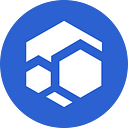Redis Support Is Now Live In Our Web3 WordPress
With our Web3 WordPress solution officially out of Beta since March this year, our commitment to continuous improvement remains unwavering. Today, we’re excited to introduce a highly anticipated update: Redis support. This enhancement, long requested by our valued users, signifies our dedication to providing top-notch solutions tailored to your needs.
Redis integration brings a myriad of benefits to our WordPress platform. By leveraging Redis for caching, users can enjoy improved performance and scalability, resulting in faster loading times and smoother user experiences. This update underscores our commitment to enhancing the performance and functionality of our decentralized WordPress solution.
Explore our documentation below to learn more about Redis integration and discover how you can unlock your WordPress site's full potential. Let’s embark on a new chapter of enhanced performance, scalability, and user satisfaction together.
How To Configure WordPress To Use Redis
Redis is an open-source in-memory object caching system that websites can use to accelerate page load times. It works by caching frequently accessed data, such as the results of API calls and database queries, in RAM.
Adding Redis caching to WordPress can help improve your site’s performance and page load times.
- Redis is currently enabled on all our Web3 WordPress plans and is accessible at 127.0.0.1:6379 in the WP component.
Several plugins are available for integrating Redis caching with WordPress. This article describes how to do so using two of the most popular Redis plugins: Redis Object Cache and WP Redis.
Option #1: Redis Object Cache Plugin
To install and configure Redis Object Cache on your WordPress site, follow these steps:
- Log in to WordPress as the administrator.
- On the Dashboard in the left sidebar, click Plugins, and then click Add New
- On the Add Plugins page, type “redis object cache” in the Search plugins text box and then press Enter.
- Locate the Redis Object Cache section, and then click Install Now.
- When the installation is complete, click Activate. The Redis Object Cache page appears. Click Enable Object Cache:
Option #2: WP Redis plugin
To install and configure WP Redis on your WordPress site, follow these steps:
- Log in to WordPress as the administrator.
- On the Dashboard in the left sidebar, click Plugins, and then click Add New
- On the Add Plugins page, in the Search Plugins text box, type “wp redis” and then press Enter.
- Locate the WP Redis section, and then click Install Now.
- When installation is complete, click Activate.
Redis support is not just a feature — it’s a testament to our dedication to providing cutting-edge solutions that empower our users. Whether you’re a seasoned developer or new to WordPress, Redis integration opens up exciting possibilities for optimizing your website’s performance.
Performance Comparison
Our tests show significant improvement in response time and concurrent clients handled with the enabled WordPress Redis Object Cache.
* The above tests were conducted using loader.io on a Flux Standard WordPress Plan website. It’s important to note that results may vary depending on your specific WordPress configuration and installed plugins.
Our efforts don’t stop there. Behind the scenes, we’ve been working hard to refine our WordPress solution to ensure stability and reliability. We’ve addressed issues related to conflicting files within wp-core and implemented measures to prevent standby nodes from executing them. Additionally, we’ve updated and refactored the shared-db codebase with the latest packages, further bolstering security and performance.
This article explains our Web3 Wordpress. To deploy your WordPress website on Flux, click here.
For more information on Flux, please join our Discord and check our official website. Flux is redefining the future of the decentralized internet by bridging the tech barrier. We are innovating to power the free web smarter, better, and at affordable prices.