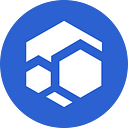Minecraft on Flux Competition: Ends Jan 1st, 2022
Build a Minecraft server and win some Flux!
Rules:
- Must deploy Minecraft Servers on the Flux Network. (Can be Either Java or Bedrock version)
- Build a Flux-themed project inside Minecraft (Be creative!)
- Take Screenshots and/or a video of your creation.
- Post your screenshots/videos in the flux #minecraft-comp discord channel.
- At the end of the competition, there will be a community vote, the winner will be contacted and have to prove their zelID(the one that the application was deployed with)
Tutorial for Deploying your own Minecraft Servers on Flux:
- Visit home.runonflux.io (or any node IP) and login via zelID
- After Logging in, navigate to the Register Flux App page through the left sidebar
- Fill in the fields for the application details. The name will be the application’s name on the global apps list. (*See Below Example*)
- Fill in the fields for component specifications. A sample basic Java-based Minecraft server would look like this. (*See Below Example, Port will automatically fill to an open FluxOS port)
* Be sure to pay attention to formatting. Add a blank set of quotes [“”] inside domains, since you are using a port. The environment contains brackets with quotes and commas separating. Another sample being [“EULA=TRUE”, “SPAWN_MONSTERS=false”]
** Can Checkout https://github.com/itzg/docker-minecraft-server/blob/master/README.md for more environment variables to customize your server
***For Bedrock Version — change repository to itzg/minecraft-bedrock-server:latest and Cont. Ports to [19132] https://github.com/itzg/docker-minecraft-bedrock-server for more environment variables for the bedrock edition
- After you have filled in your component specifications — You can now press “Compute Registration Message”. After you have done that, press the “Sign with Zelcore” button to create a signature for the message (will need zelcore open). Then after your signature is entered into the field, you can click Register Flux App and you will be prompted with a Pay with Zelcore button to use.
- After you have paid for the application — within a couple of minutes you should start to see your instances pop up on the global apps list. To connect to your server, gather an IP of an instance and the port info you used (not cont. port) and enter it into your Minecraft client.
Enjoy! May the best builder win! Learn more about Flux here” runonflux.io